How to verify your domain on Facebook and use it on PixelMe
When you add your Facebook pixel ID into a new domain, you should verify this domain on Facebook.
You are required to use a custom domain on PixelMe if you want to use a Facebook pixel. Facebook doesn’t allow anymore to use of the same domain in multiple accounts.
Furthermore, you can create a specific subdomain of your current domain (as social.company.com). If you are using a subdomain, and if your domain was already verified by Facebook, you don’t need to do the verification again.
Step 1: Add your domain/subdomain on PixelMe
You should first add your custom domain on PixelMe before verifying on Facebook.
– How to add a custom domain on PixelMe = DOMAIN
– How to add a custom subdomain on PixelMe = SUBDOMAIN
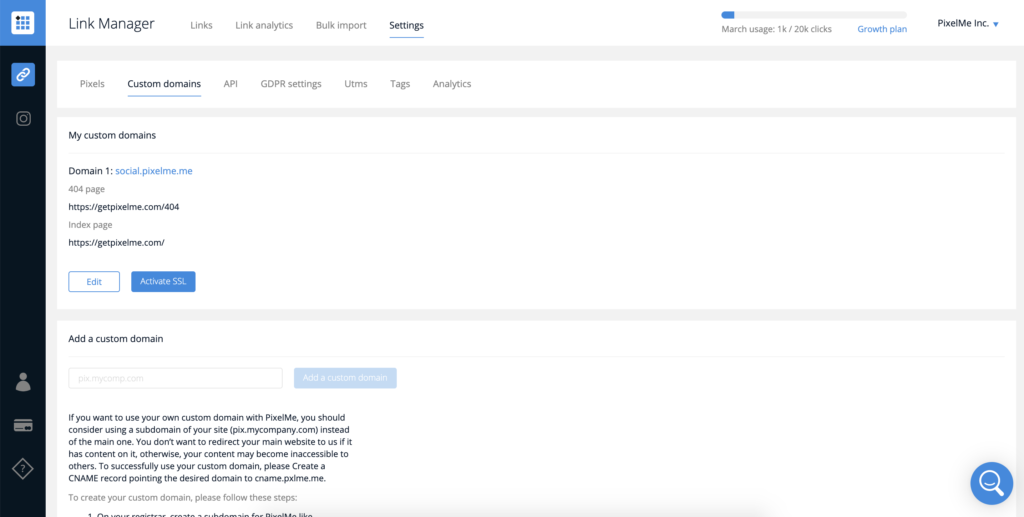
Step 2: Add your domain/subdomain on Facebook
1/ First you can go on the Facebook Business Manager: https://business.facebook.com/settings/owned-domains
2/ Select the business account to declare your domain.
3/ Click on the button “ADD”
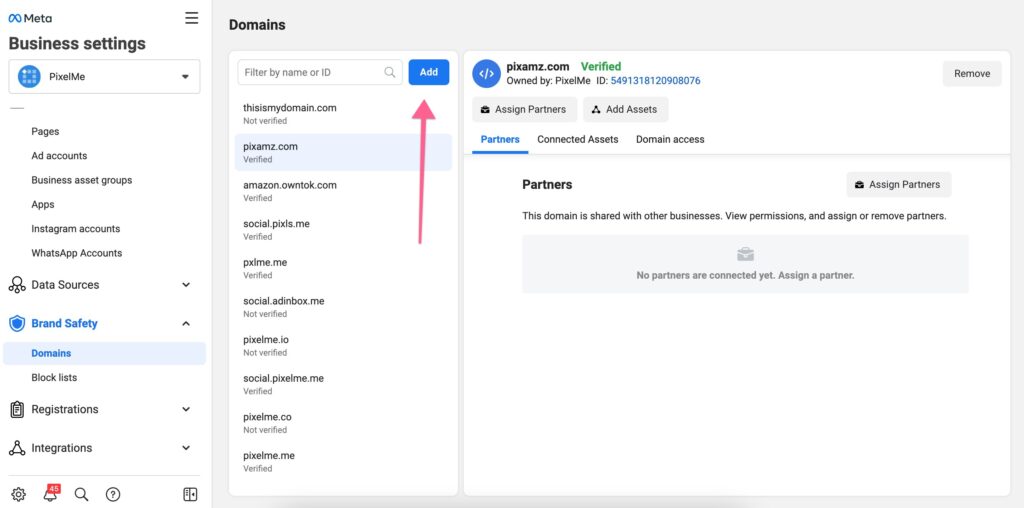
4/ Enter your domain or subdomain name:
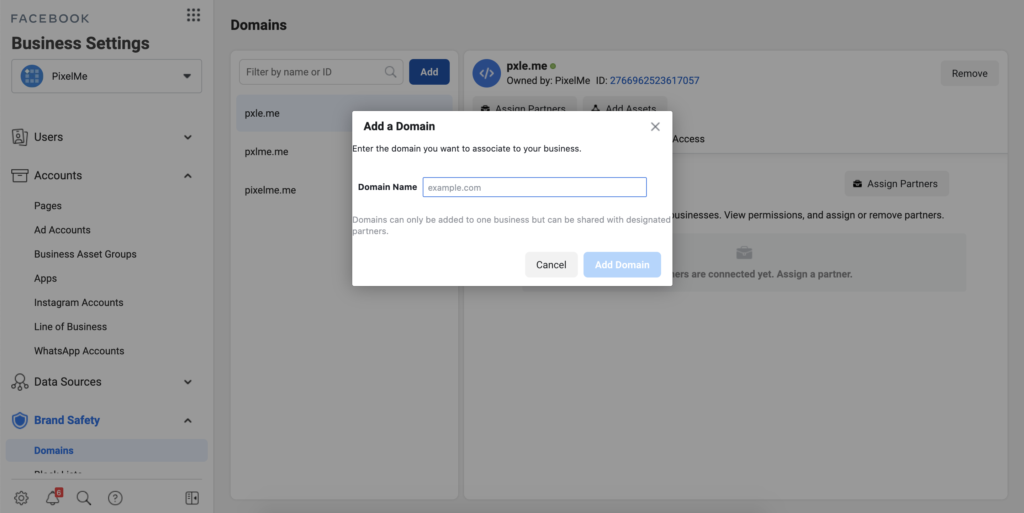
5/ Press “Add Domain”
6/ Verify your domain with the second option “Upload an HTML file to your root directory”.
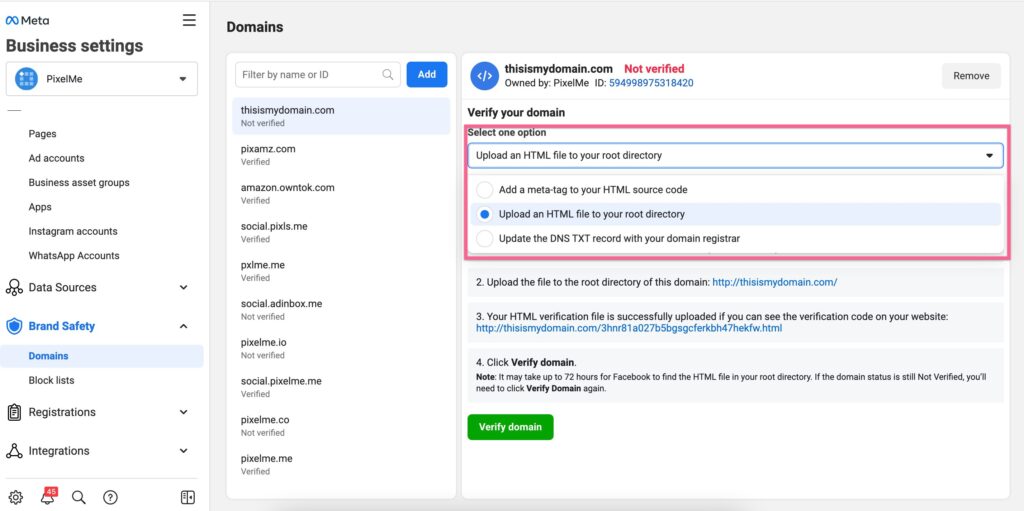
7/ Visite le link provided by Facebook.
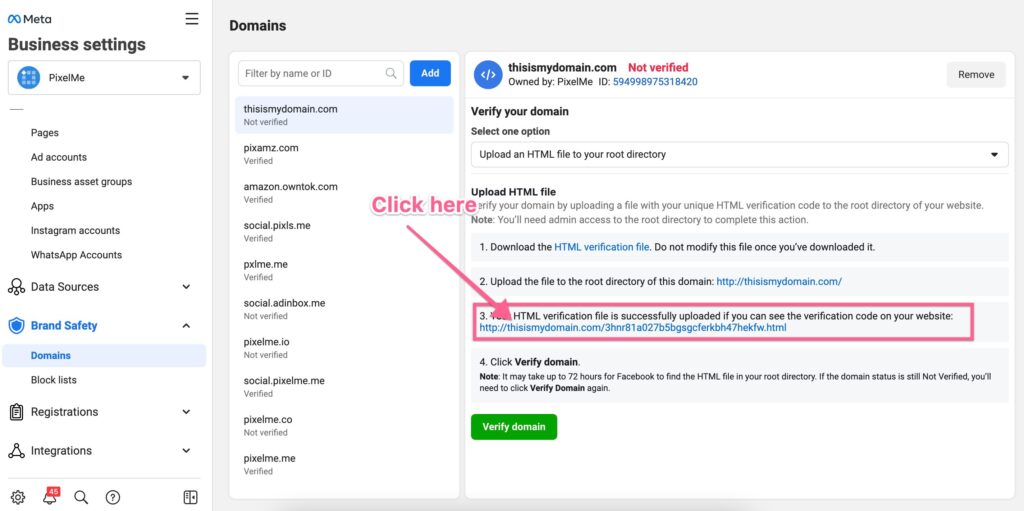
8/ Click on “VERIFY” button!
All is good! You did a great job!
Your domain is now verified on Facebook! You can now insert your Facebook pixel into your domain and your pixel will be correctly fired from all PixelMe links.