How do I set up my traffic tracking?
If you’re looking to set up conversion tracking on your PixelMe dashboard, great! You’ve come to the right place 😉
Before we start, you’ll need to make sure you have:
- Access to the source code of your website. If you don’t have access to this, please direct your tech team to this page instead.
- Links which are using UTMs leading to your website. UTMs are how we track traffic, so if you’re not using them yet, please find out more about them here.
https://www.loom.com/share/c93e14bc139c4aa5814d7c574e9deef3?sid=6842a41f-e1d7-46cb-87f4-5bd89f630e35
Include the HTML tracking code in all pages of your website.
In order to track your traffic across your entire site, you’ll need to install our tracking code on each page. You can find the tracking code in Settings -> Tracking code.
Copy your unique tracking code and paste it before the closing <head> tag of all your website pages.
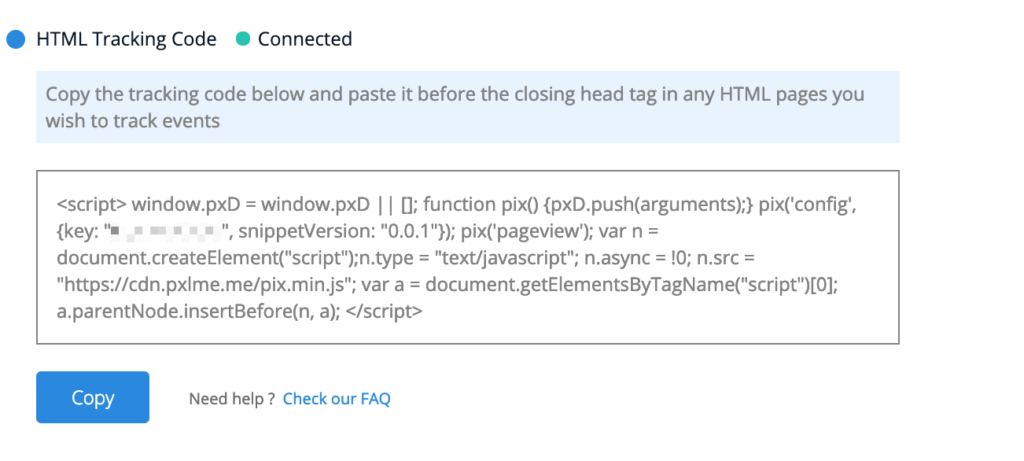
The following is an example of what the script may look like in your website code:
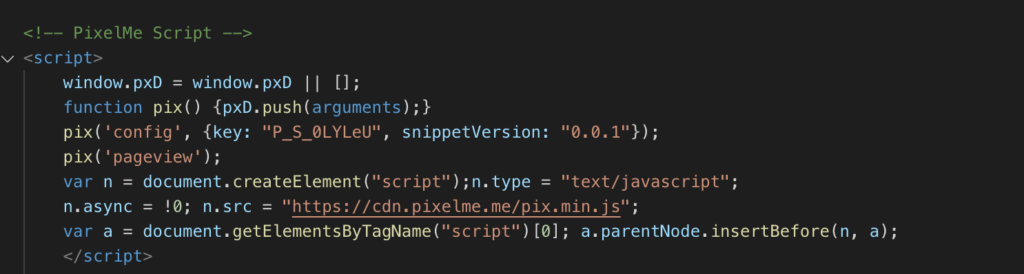
If you’ve set it up correctly, you will see a ‘Connected’ notification next to the tracking code.
That’s it! You should now see your visitor numbers start to come in (it may take a few minutes for the first data to appear). The next step is to add event conversion tracking!
Not a PixelMe user yet? 👉Try PixelMe for free, the customer attribution platform for savvy marketers! 🚀