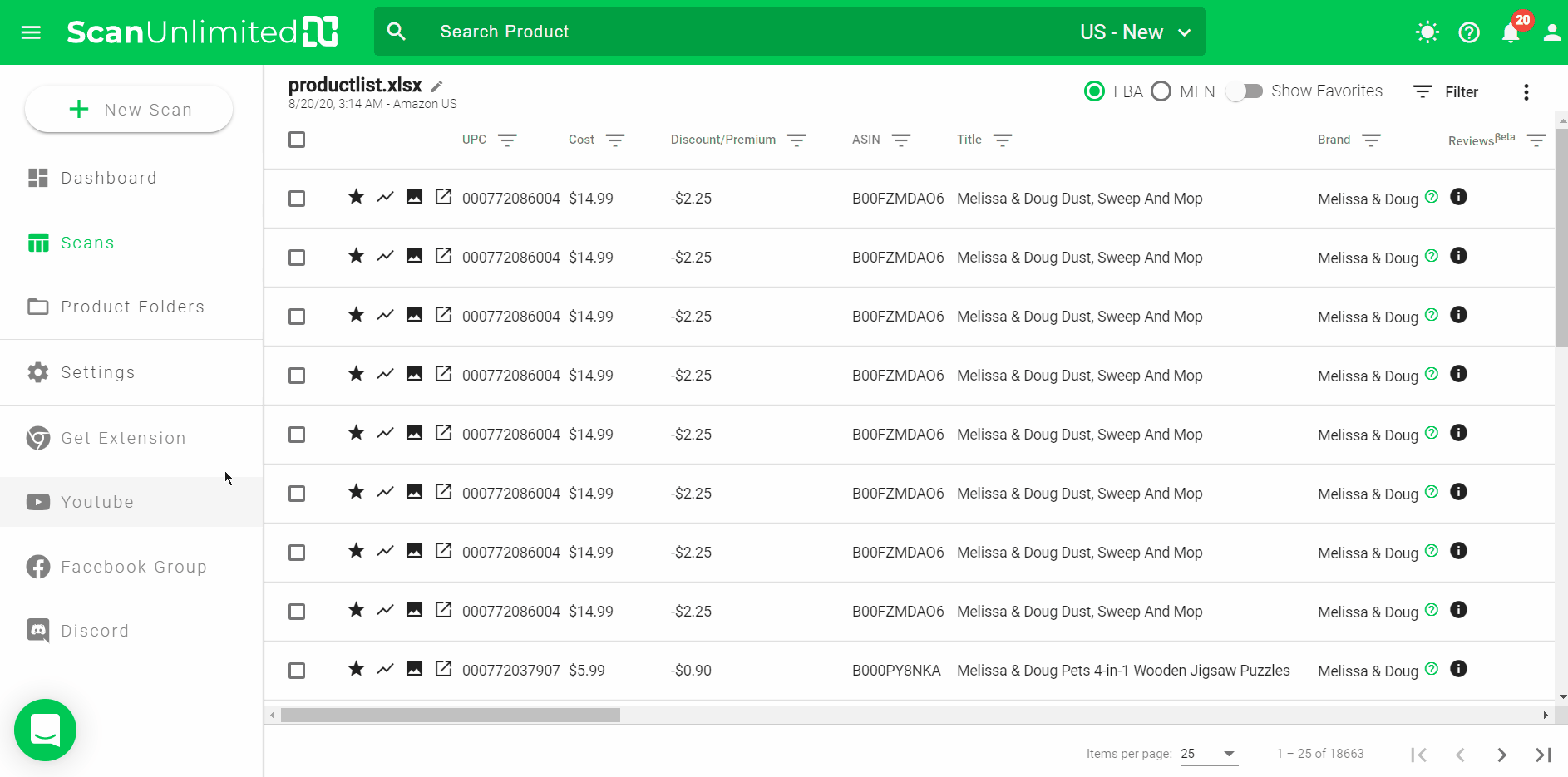Advice and answers from the ScanUnlimited Team
You may find yourself applying the same filters to multiple scans. Creating a filter preset allows you to save filters so that you can apply the same filters to future scans.
Before creating a preset, you need to open an existing scan and apply filters that you would like to create a preset with. Presets can also save column visibility so you can toggle hide/show columns by clicking the visibility icon on each column.
Create a Preset
Once you are satisfied with the filters and column visibility, you can create a preset by clicking the Presets dropdown at the top right.
Click “Create New Preset”, give your preset a name and click “Save”.
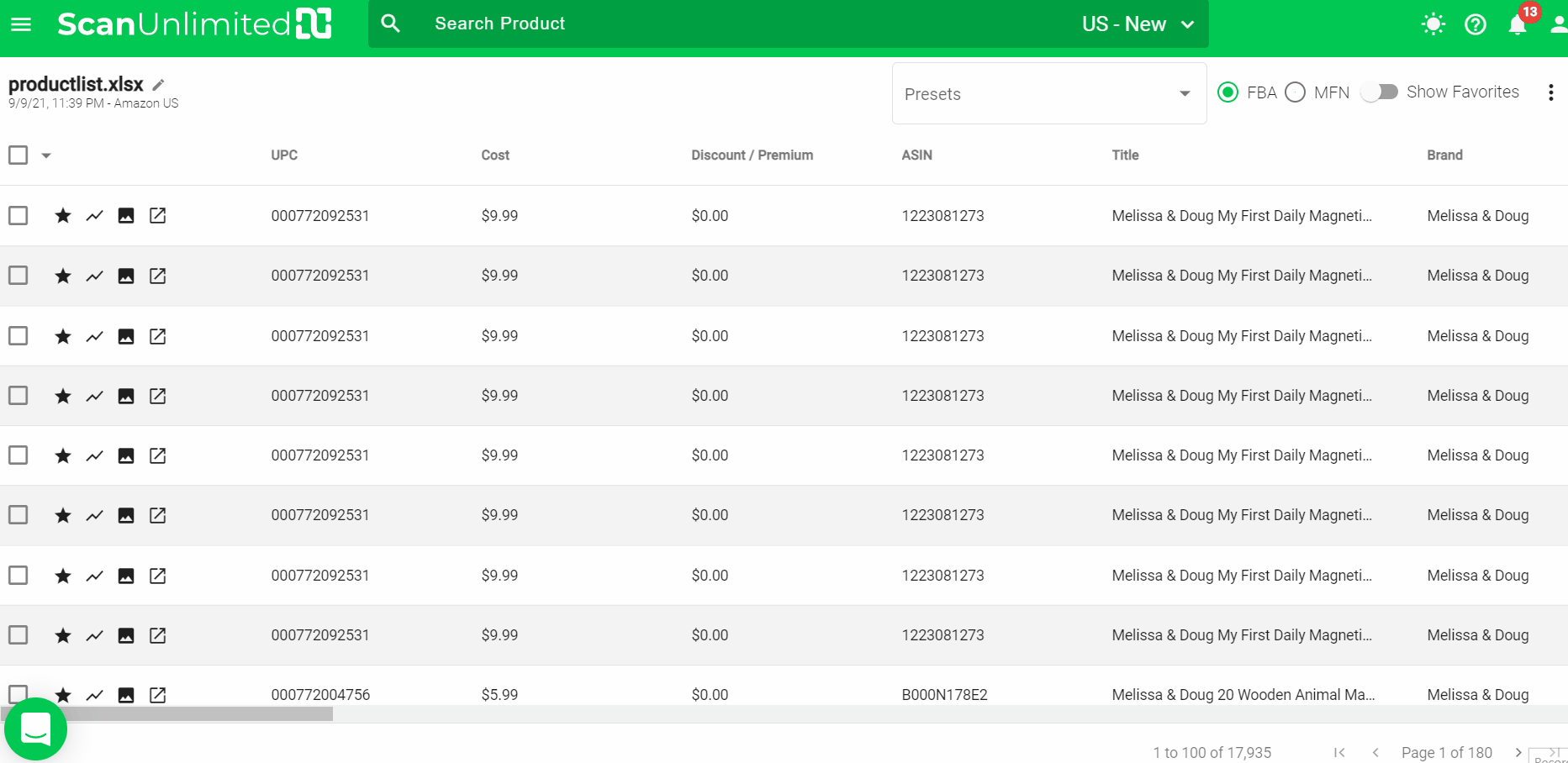
Load a Preset
After opening a scan, apply a previously created preset by clicking the Presets dropdown at the top right and selecting the preset you’d like to apply.
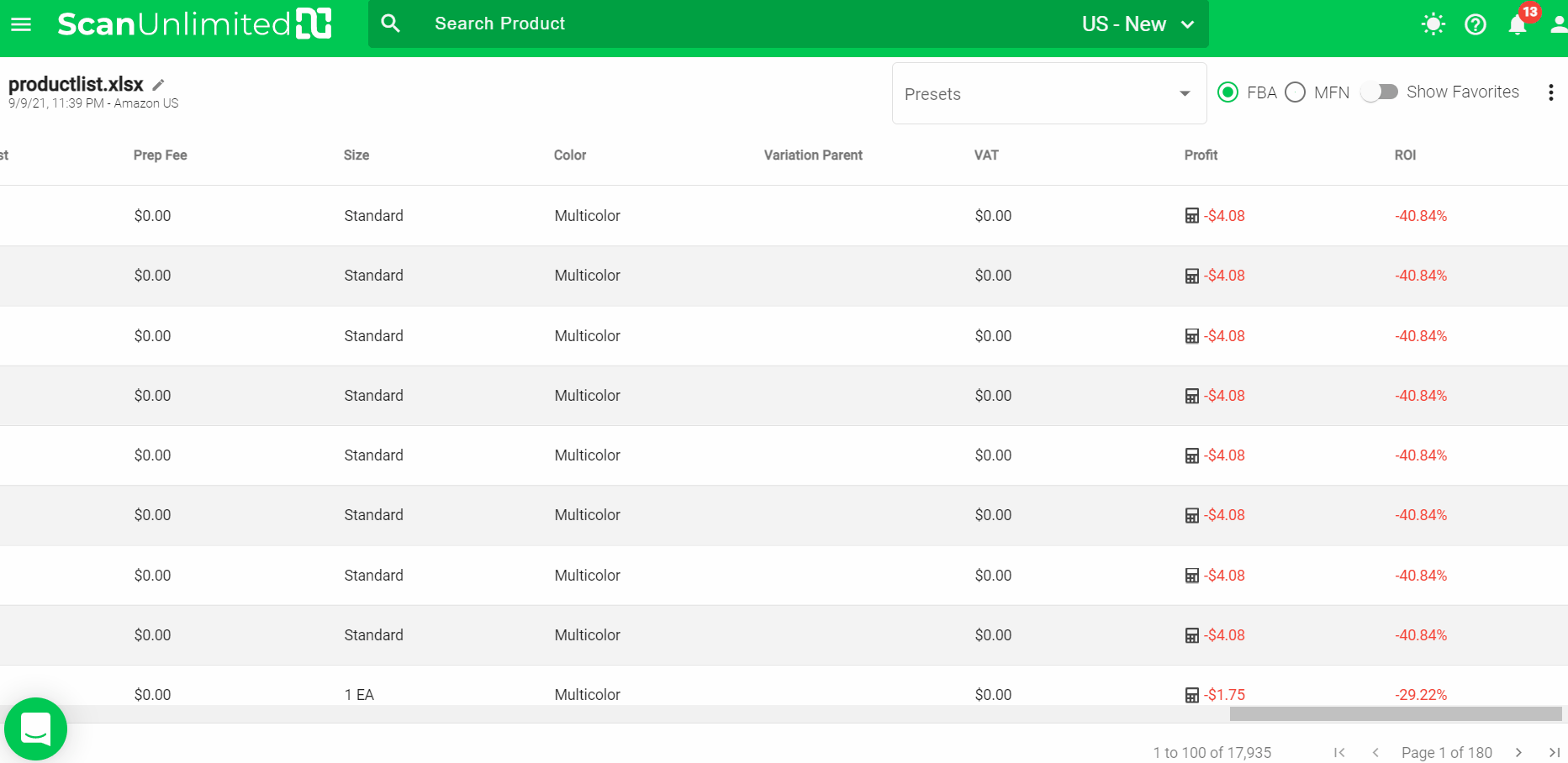
Note: Loading another preset will overwrite the currently applied filters. It will not layer on top of the previously applied preset.
Delete a Preset
If you have no need for a previously created preset, you can opt to delete the preset.
To delete a preset, click the Presets dropdown at the top right. Next, click the trash bin icon next to the preset you want to delete. Click “Delete”.
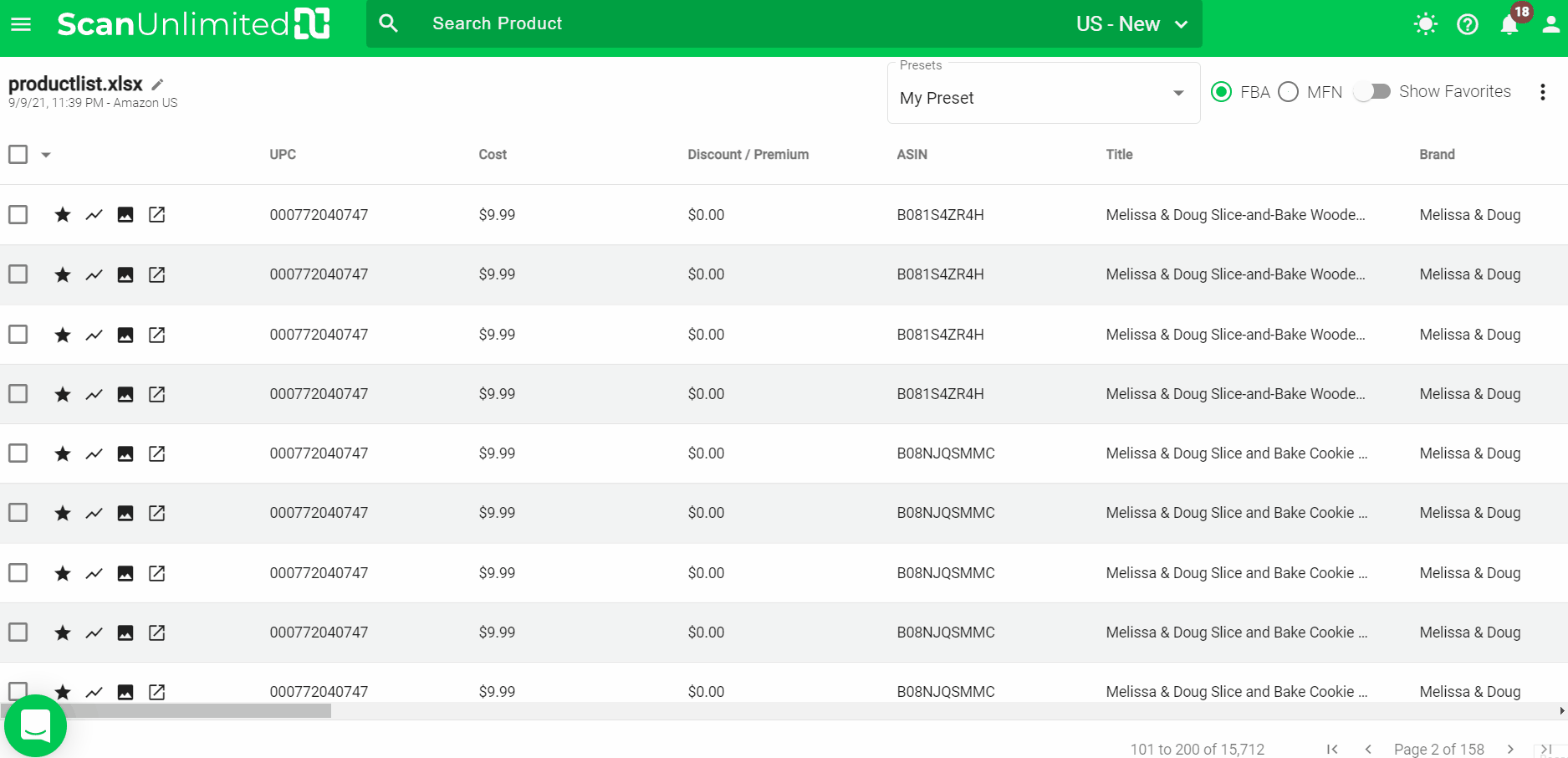
Set a Default Preset
Using the default preset in the Scan Settings allows you to automatically apply the same filter preset for your future scans.
There are 2 ways to set a default preset. You’ll need to have at least one filter preset created.
Thru Presets Dropdown in a Scan:
1 – In a scan, click on the Presets dropdown.
2 – Click the heart icon next to the preset you want to set as default.
Once it turns green, it is already set as the default preset for your scans.
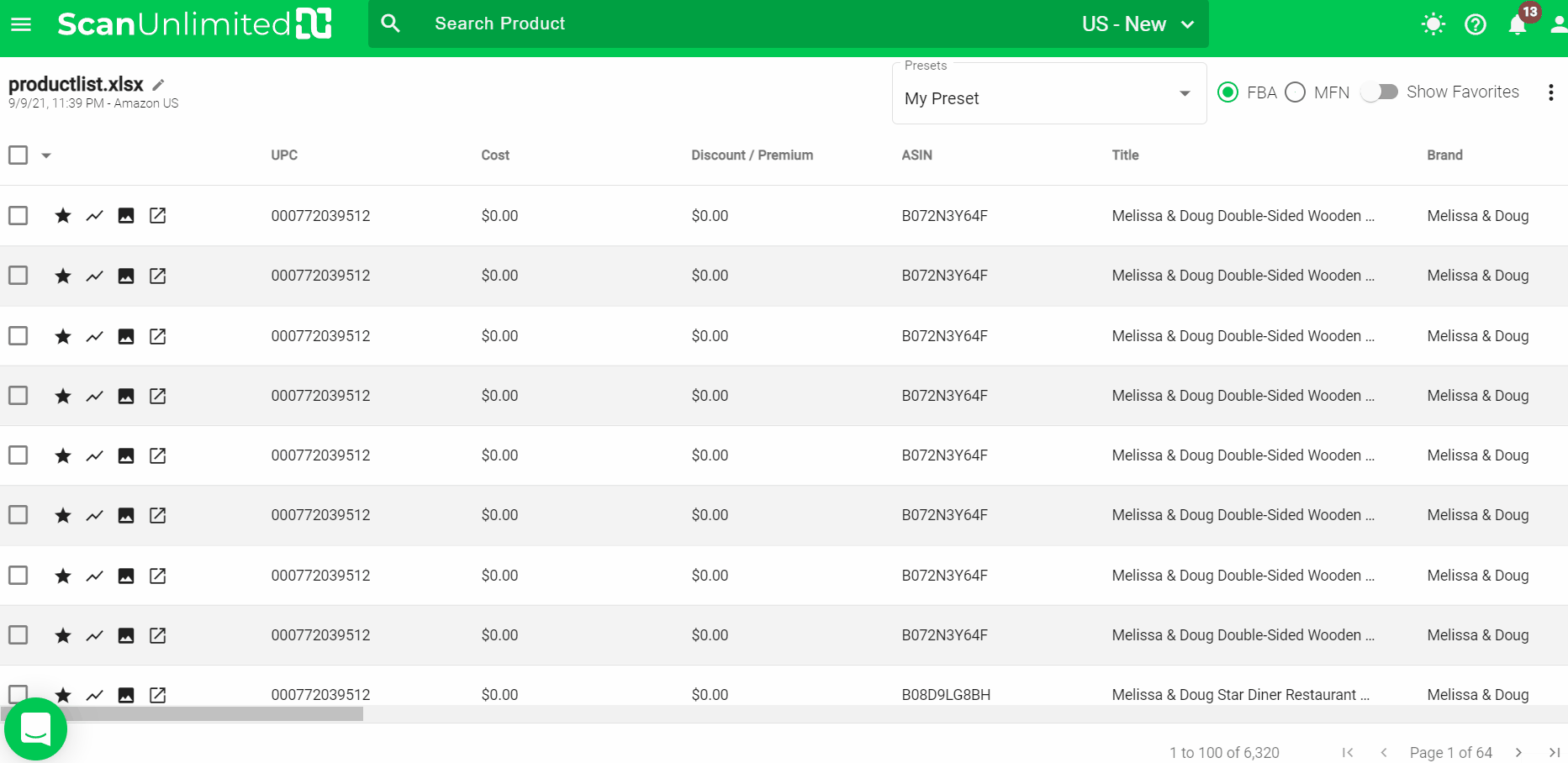
Thru Settings:
1 – Go to Settings.
2 – Click on the Scan Settings tab.
3 – Click the Default Preset dropdown and choose the filter preset you want to set as default.
4 – Click Save.