Advice and answers from the ScanUnlimited Team
Product ids may become formatted as scientific notation when saving a file within various spreadsheet software, especially when saving as a CSV.
If the file you are trying to upload has product ids formatted as scientific notation, you will receive the following error:

Format Product Ids
Here’s how to fix the error:
Using Excel
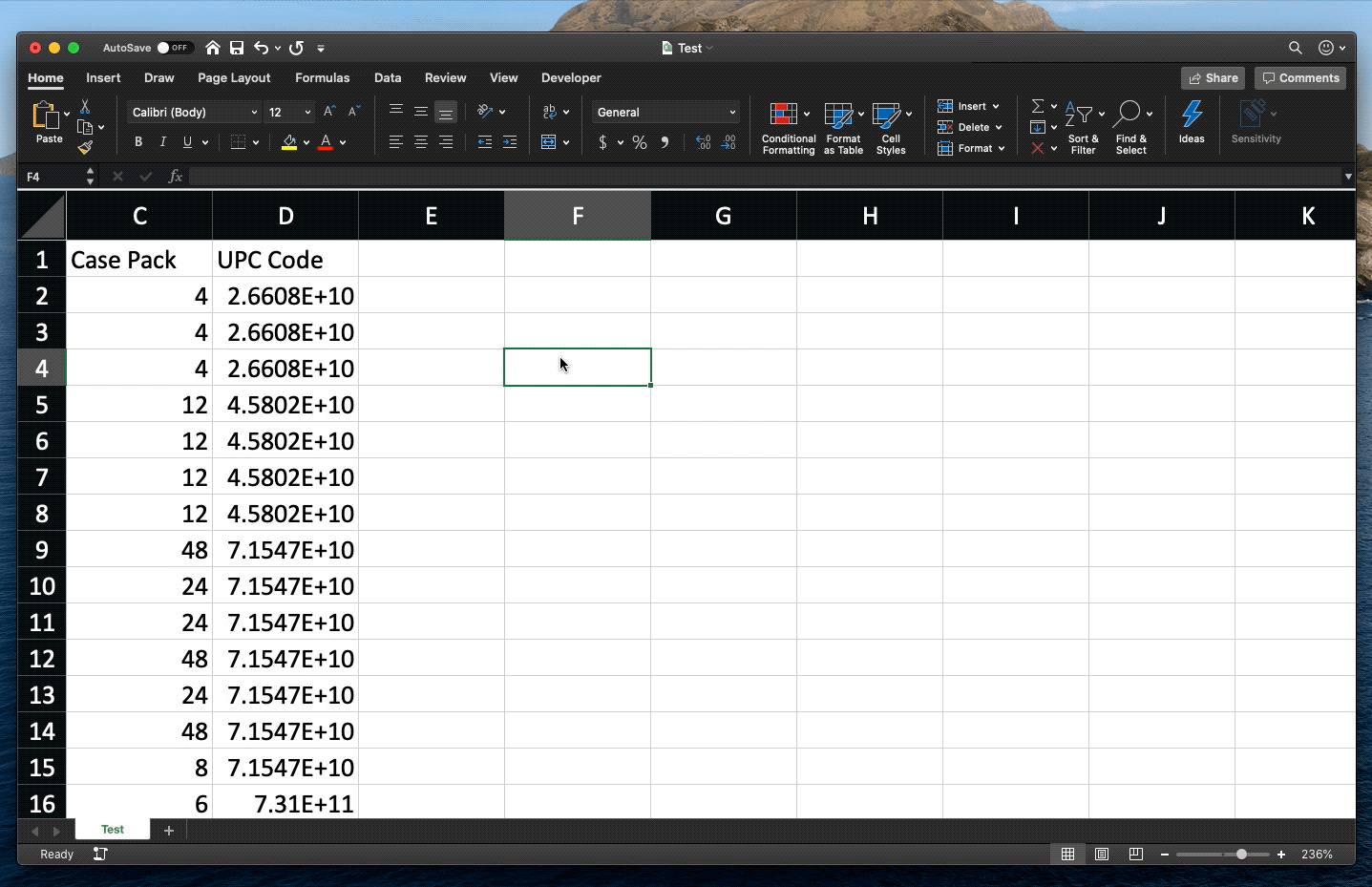
1. Open the file.
2. Highlight the column containing the product id columns.
3. Right-click the selected cells and click “format cells”.
4. Click “Custom” under category.
5. Change the text “General” to one of the following, depending on the product id type:
UPC – “000000000000”
EAN – “0000000000000”
ISBN-10 – “0000000000”
ISBN-13 – “0000000000000”
6. Save your file in Excel or CSV format.
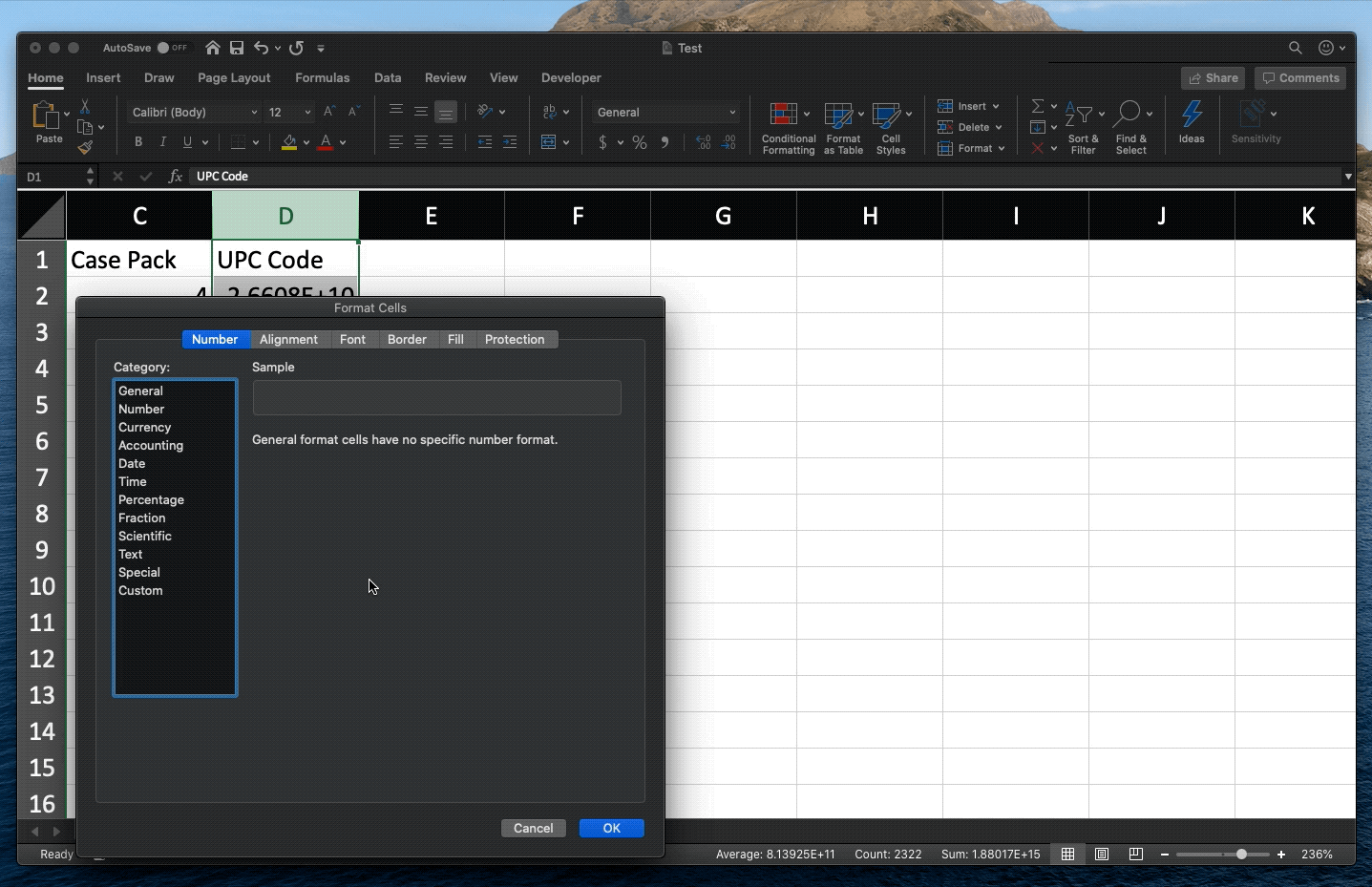
Using Google Sheets
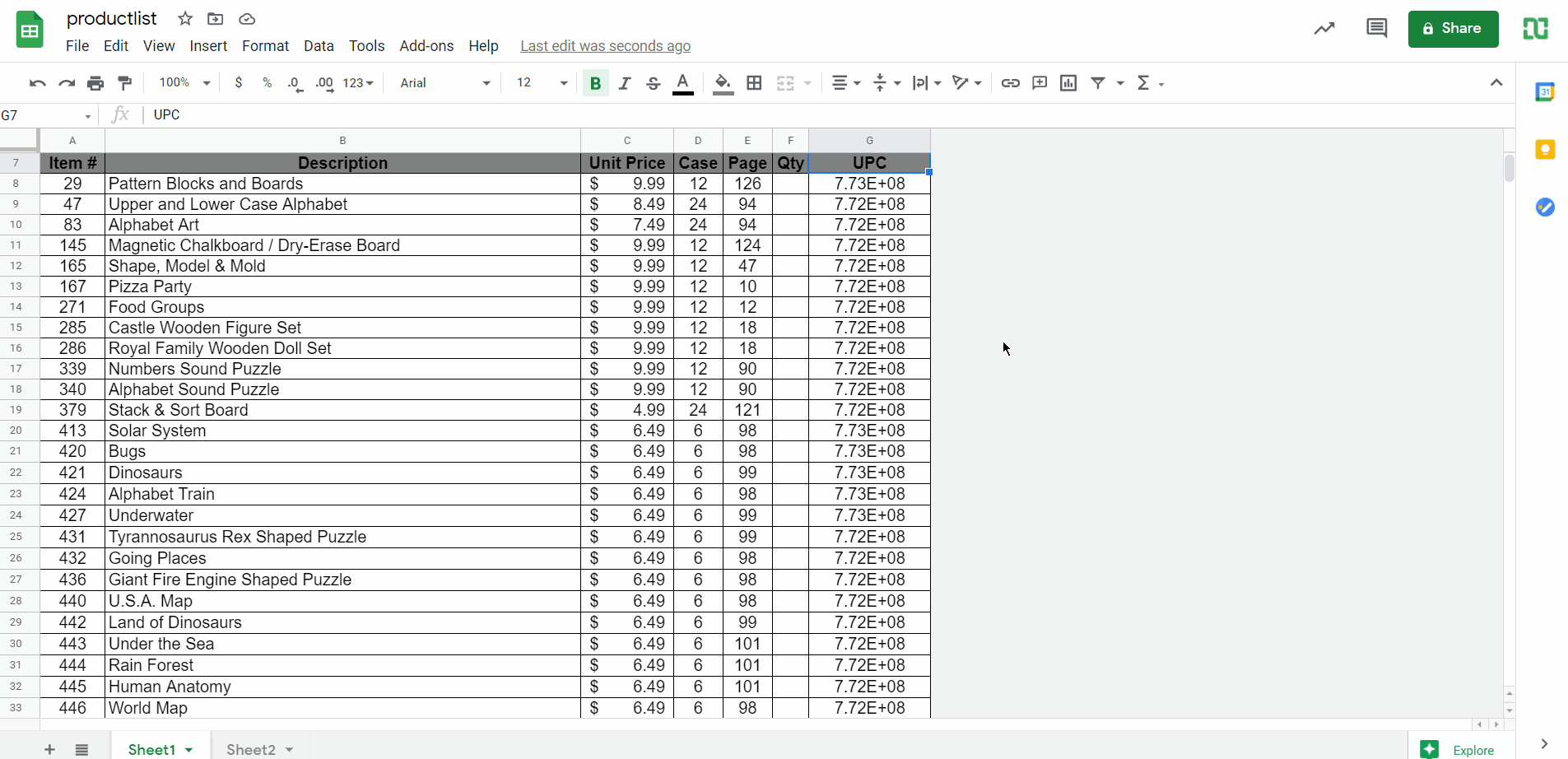
- Upload your file to Google Sheets.
- Highlight the column containing the product id columns.
- Click “Format” on the menu bar.
- Click “Number” > “More Formats” > “Custom number format”
- Type one of the following, depending on the product id type:
UPC – “000000000000”
EAN – “0000000000000”
ISBN-10 – “0000000000”
ISBN-13 – “0000000000000” - Click “Apply”.
- Click “File” on the menu bar.
- Click “Download” then choose the file format, we highly recommend the CSV format.