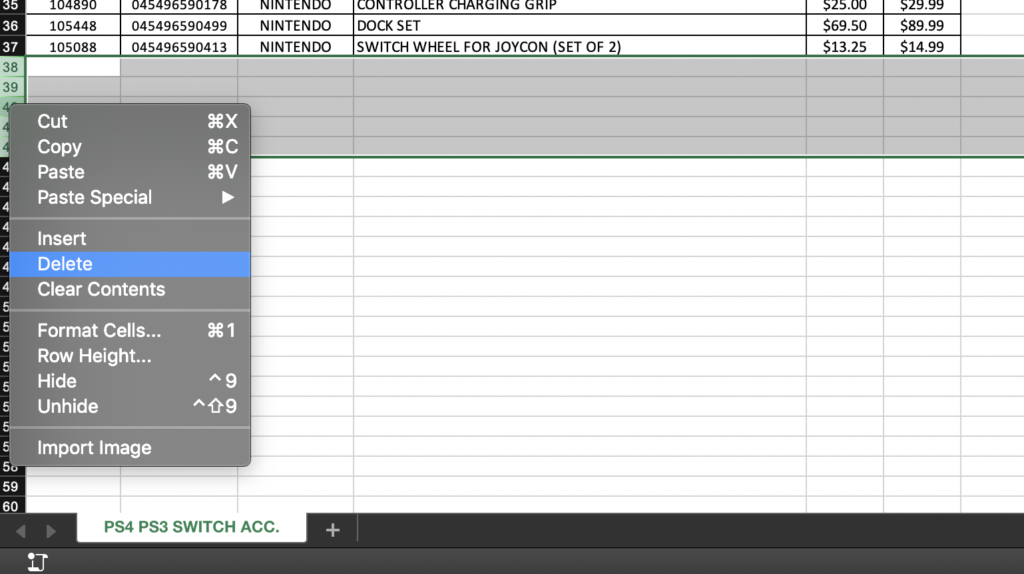Advice and answers from the ScanUnlimited Team
As you gather product lists from suppliers, you will find that every supplier formats their lists differently. Scan Unlimited intelligently attempts to format product lists you upload, but some product lists may require a little help with formatting the list. Here are some tips to have your files upload with no issues:
File Format
Before you begin cleaning up the file, it is important to ensure that the file is a CSV/XLS/XLSX file type. These are the only file types that Scan Unlimited supports. If your file opens on Excel/Google Sheets, you will be able to save the file as the appropriate type.
Note: If your supplier has provided you with a PDF, it is required for you to reach out to your supplier and ask for a supported file type in order to use Scan Unlimited.
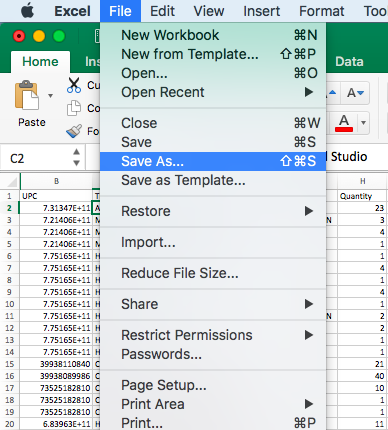
Then select a supported file format and save.
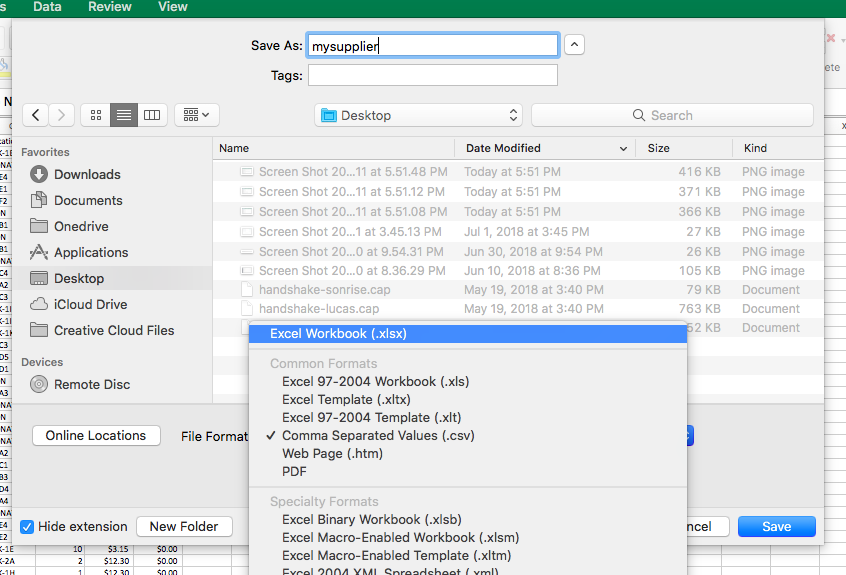
Scientific Notation Error
If the file you are trying to upload has product ids formatted as scientific notation, you will receive an error. Please check out this article to learn how to fix this.
Multiple Sheets
If there is more than 1 sheet in your file, you will have to export each sheet individually to upload. Scan Unlimited will only upload the first sheet in a workbook. This is not applicable to CSV format.
Missing Column Names
Occasionally, suppliers will leave a column name blank. If this is the case, you can add a row for Column Names to make it easier for you or just make sure that the starting position selector is the first row of data.
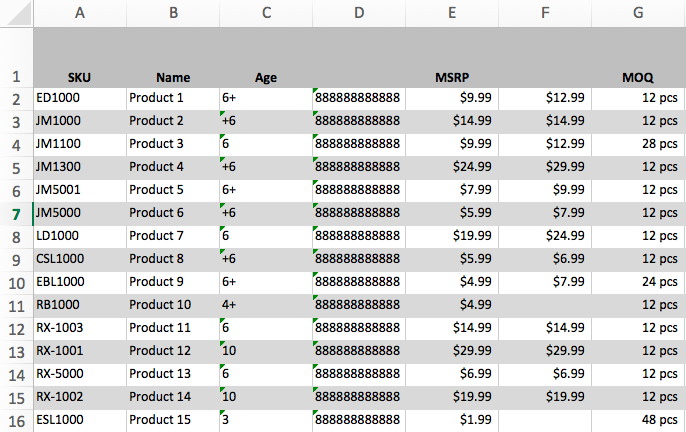
Incorrect Currency Format
In the file, the cost values have to be in US currency format regardless of the actual currency of the products. Otherwise, it may not be interpreted correctly when you upload your file.
Example:
$1.234,56 – wrong
$1,234.56 – correct
File Line Count Limit Exceeded
FREE subscribers can upload up to 10,000 line files and UNLIMITED subscribers can upload up to 100,000 line files. If you are getting an error that your file has too many lines, you may need to divide your product list into multiple files or there might be empty rows at the bottom of your file.
Empty Rows
To remove empty rows, highlight all rows starting below your data set. Then, right-click on the row numbers and select delete. Simply save the file, and try to upload the file into Scan Unlimited.