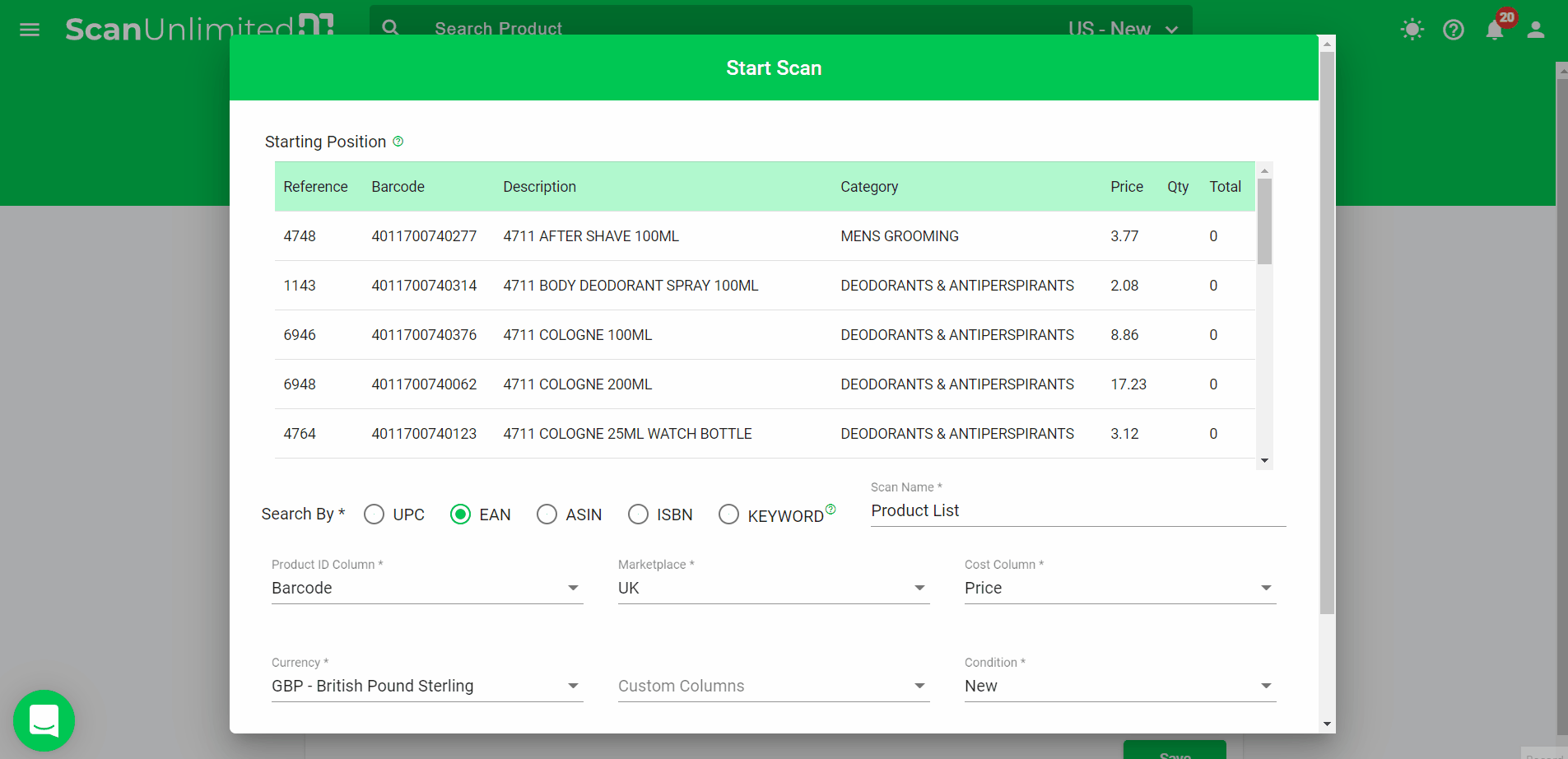Advice and answers from the ScanUnlimited Team
For users who are VAT-registered and need to calculate their scan with VAT, Scan Unlimited has a feature for this.
There are two types of VAT sliders on Scan Unlimited, the Cost VAT and the Price VAT.
Cost VAT assumes that the costs in your spreadsheet INCLUDE VAT and you want Scan Unlimited to consider that you will claim reimbursement for the VAT paid on the items you source. Spreadsheets from suppliers typically have their costs listed EXCLUDING VAT. If this is the case for you, you would need to scan the file and set your VAT on cost to 0%.
Price VAT, on the other hand, is the VAT collected from the customers that you will need to remit.
Here’s the formula on how to calculate VAT and the taxable amount:
VAT = applicable rate x [the price including VAT/(100 + applicable rate)]
Taxable Amount = 100 x [the price including VAT/(100 + applicable rate)]
Here’s an example:
VAT Rate: 20%
Price on Amazon: $200
Cost: $100 (VAT inclusive)
In this scenario, you will need to remit VAT collected from the customer to the government. However, you also plan to claim reimbursement for VAT paid when sourcing the product. In this case, Cost VAT & Price VAT should be set to 20% when uploading.
Here’s how the Price VAT is calculated:
20 (this is the applicable rate) x [200 (this is the price including VAT)/ 120 (this is 100 + the applicable rate)] = $33.33 (this is the VAT)
To calculate the taxable amount:
100 x (200/ 120) = $166.67 (this is the taxable amount)
Here’s how the Cost VAT is calculated:
20 (this is the applicable rate) x [100 (this is the cost including VAT)/ 120 (this is 100 + the applicable rate)] = $16.67 (this is the VAT)
To calculate the taxable amount:
100 x (100/ 120) = $83.33 (this is the taxable amount)
To calculate NET VAT: Price VAT ($33.33) – Cost VAT ($16.67) = $16.66 (Amount profit should be reduced by)
Scan Unlimited will automatically calculate the profit. You can see the breakdown when you hover over the calculator icon in a scan.
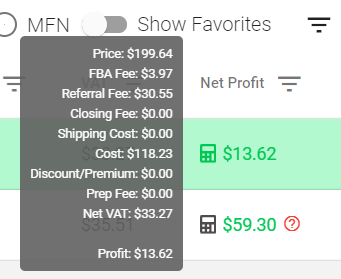
You can set the VAT sliders from the following areas:
* Scan Settings
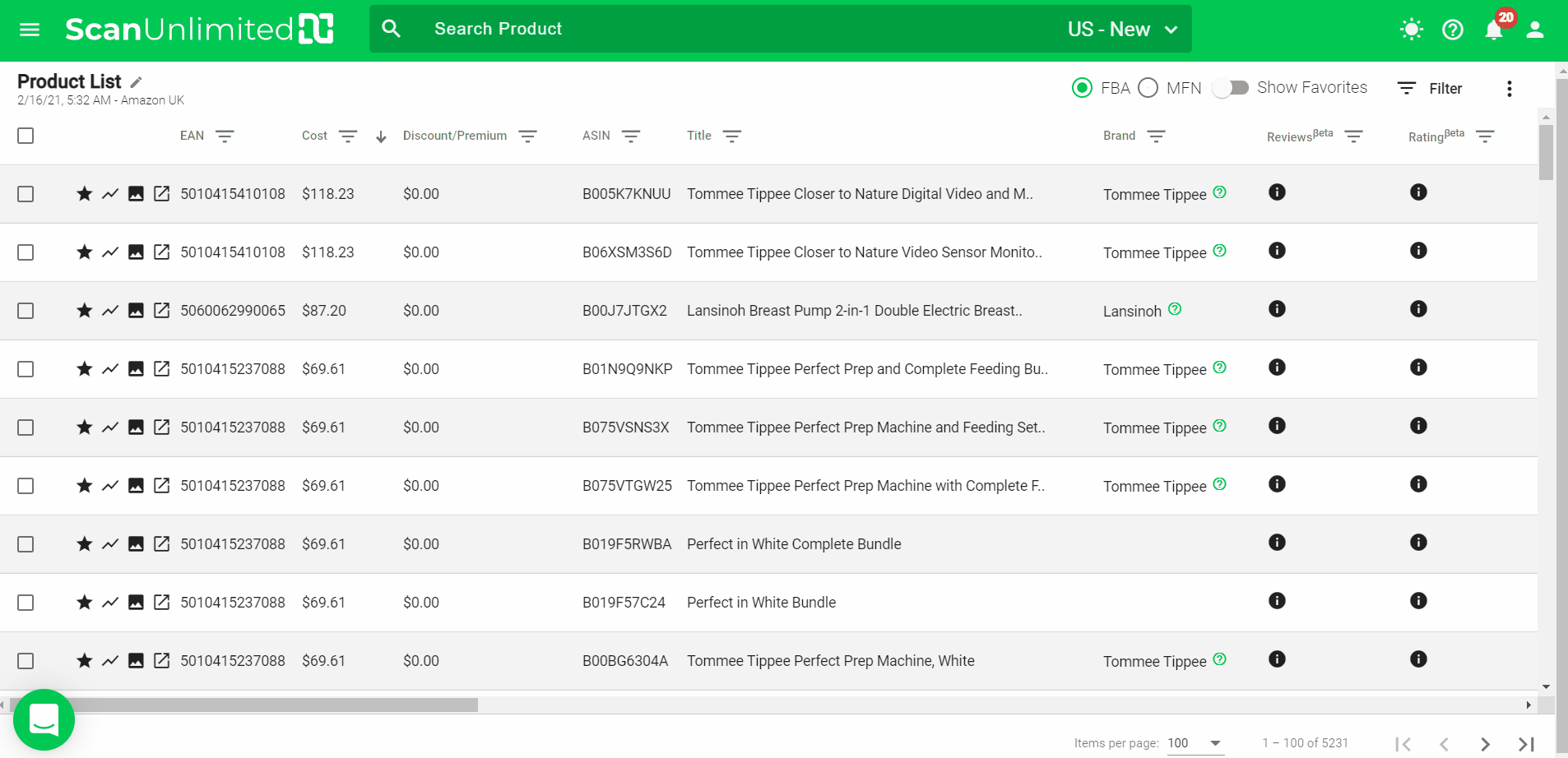
*Product Detail Page
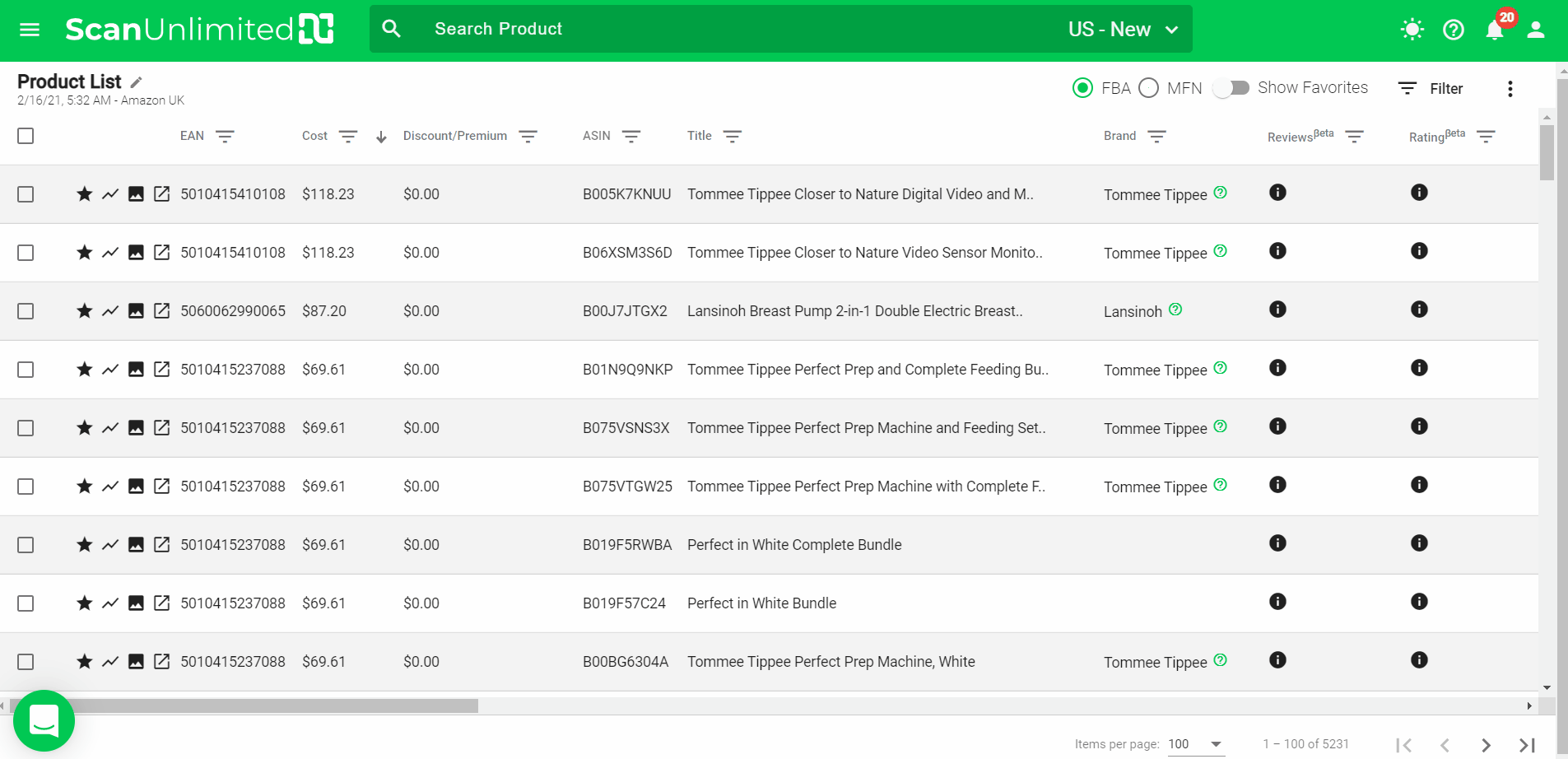
*Upload